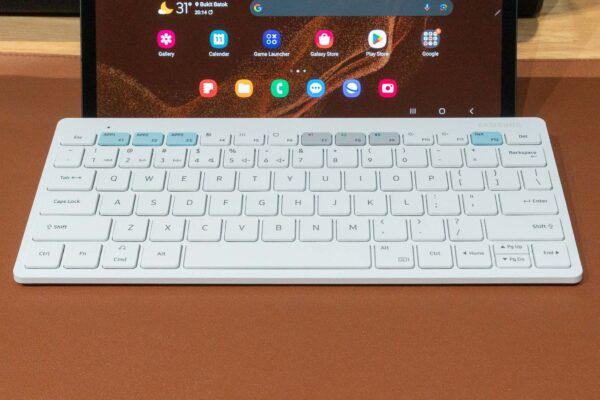
This post is one part a quick review of the Samsung Smart Keyboard Trio 500, and another part about keyboards for tablets in general. I searched for the right keyboard to use my tablet for productive work, learnt plenty along the way, and we’ll see how the Trio 500 fares.
The Samsung Smart Keyboard Trio 500 is a smallish multi-device Bluetooth keyboard made by Samsung. Although they designed it for their smartphones and tablets, the Trio 500 will of course work with other smartphones, tablets, and laptops too. You can pair this keyboard with up to three devices and easily switch between them.
I’ve been trying to setup my Samsung Galaxy Tab S8 tablet so that I can work as productively on it as I can on a real laptop. One of the essential tools I’ll need is a decent keyboard.
There are many tablet cases that come with keyboards. I’ve tried some of those third-party uses that use a generic Bluetooth keyboard which is actually a separate device, but marketed as a magnetically detachable feature that offers more flexibility. They’re reasonably slim, though not quite in the same class as those keyboards that are integrated with a case, like Apple’s various smart and magic keyboard folios or Microsoft’s surface keyboard cover.
The problem is not that Samsung doesn’t sell a keyboard cover for the Galaxy Tab S8. They do. They have two, which are both pricey, though maybe not worse than Apple’s or Microsoft’s. The main problem is that the Galaxy Tab S8’s 11-inch size isn’t all that big, and keyboards that are integrated with the cover are not going to be big enough for comfortable serious typing. 254 mm from edge-to-edge is not enough space to squeeze a keyboard that is spacious enough to be comfortable to type on.
I’ve tried enough tiny Bluetooth keyboards. The crammed keys work in a pinch but are never comfortable enough to get serious work done. I cannot code, I cannot write this blog post, I cannot do many things, if I am constrained to a tiny keyboard. While small is nice for convenience and portability, they aren’t so good for getting serious work done.
I came to accept that a separate keyboard is needed. I didn’t expect to wind up with Samsung’s Smart Keyboard Trio 500, but this turned out to work well with the Samsung Galaxy Tab S8. I also did consider other keyboards, which I’ll mention along the way.
The Trio 500 is a highly compact keyboard with chiclet keys that does away with dedicated number pad and navigation keys. However, you still get full-sized keys that is comparable to that of full-sized keyboards. There is 19 mm of space for each key, and the standard keycaps are about 17 x 17 mm in size. This keyboard is not the slightest bit crammed, and the keys are not in any way smaller than normal.
You can see in the photo above how the Samsung Trio 500 compares with the Logitech MX Keys Advanced. Since I complained about how crammed some third-party keyboards can get in order to fit the tablet, the next photo below shows the Trio 500 compared with a ProCase keyboard that was designed for a slightly smaller 10.4-inch Galaxy Tab S6 Lite.
Another important characteristic that affects typing experience is the key travel. The Trio 500 is a low-profile keyboard, and with almost 1.4 mm of key travel, it is comparable to the typing experience on many laptop keyboards. If you are used to typing on laptop keyboards, the Trio 500 will not be unfamiliar. I like low-profile keys, and I use the low-profile MX Keys Advanced at my work desk both at home and in the office, and the I feel the Trio 500’s keys are almost as good.
The Samsung Trio 500’s keys themselves are firm and sturdy. The keys are quite springy, requiring a bit of force to press, so there’s not going to be any accidental key presses. The keys also bounce back up quickly upon release.
I find the Samsung Trio 500 quite comfortable to type on. In fact, for good measure, I am using this keyboard to type out most of this post, sometimes when paired with the Galaxy Tab S8 and other types with my Windows PC. This keyboard works, and I feel I can get productive work done with it.
There are a couple of tricks the Samsung Trio 500 can do. First, as I mentioned earlier, this keyboard can pair with up to three devices (i.e. smartphones, tablets, or computers). Switching them around is quite easy, using what I’d like to say are dedicated keys.
This brings me to a problem. The keys are not truly dedicated because, like on a laptop, the Function Key row serve dual purpose: the standard function keys (F1, F2, etc), and the special functions (like switching Bluetooth device, adjusting brightness, etc). The standard function keys always require you to press the Fn key to select them. There is no Fn-lock capability. So this means that Windows users will find this keyboard harder to use, seeing that Windows uses the standard function keys quite a lot (e.g. Alt-F4 to close a window).
On Android and macOS, which don’t quite use standard function keys, the Samsung Trio 500 will work just fine. Those special function keys are always default.
There are keys for home, recent apps, and all apps (F6, F5, and F4 respectively) for Android so you don’t have to reach for the onscreen buttons.
Then, there are special function keys are are only for Galaxy devices. The APP keys (F1, F2, and F3) can be used to open up predefined applications. To configure the app associated with the key, open the app first, then long-press on the corresponding APP key. Subsequently, just press any APP key to open that app.
There’s also a dedicated DeX key (F12) used to launch or exit Samsung DeX. Samsung DeX is a special feature gives you a desktop-like computing experience. Like the APP keys, this DeX key is going to be only ever useful on a Samsung Galaxy device.
The Samsung Trio 500 is powered by AAA batteries. Using AAA batteries should mean that you don’t have to worry about a dead non-removable battery that cannot charge anymore, and the keyboard can last for as long as you can find AAA batteries. I think, in practice, it is more likely that you’d have replaced the keyboard for some other reason by then, before any non-removable battery becomes completely unusable.
The keyboard comes included with Energizer MAX batteries. It’s quite awesome that Samsung did not cheap out on the batteries.
I would have preferred built-in rechargeable batteries, charged via USB Type-C.
The wedge-shaped profile of the Trio 500 allows the keyboard chassis to accommodate the AAA batteries, while propping up the keys at an ergonomic angle. I personally would have been happy to settle for a flat and thinner profile for increased portability, though that would mean Samsung would have to use something other than AAA batteries (e.g. just use built-in rechargeable batteries).
The wedge does mean the Samsung Trio 500 does end up being somewhat bulkier on one side, and compared side-by-side with some other third-party Bluetooth keyboard, it’s quite a bit more clunky. There are also anti-slip pads under the Trio 500 so it looks like it’s slightly elevated above the surface in the photo below.
The Samsung Trio 500 uses Bluetooth 5.0 for wireless connectivity. It weighs 0.5 kg, with dimensions of 280 x 127 x 15.4 mm, tapering to a little over 7 mm at the thinnest edge.
Just some additional notes on the Samsung Trio 500’s keys. The layout offers a dedicated ESC key that is not double up as the Android Home key like on some Bluetooth keyboards designed for Android. It is important to programmers and IT fellas in general because we need to use the ESC key.
Another thing is that for Mac users, the Command and Option keys are in the wrong position: the Trio 500 puts the Option key to the left of the spacebar, and the Command key farther left (the correct order for Mac users is to have the Command key to the left of the spacebar, and the Option key next).
For Windows users, the Start key and the Alt key are in the first places. Just a small matter but notice also that the Trio 500 doesn’t actually label the Start key as Start (or Windows). Hopefully it won’t matter at all to seasoned users.
On Android, that Cmd key you see where the Windows’ Start key ought to be will call up Google Assistant.
The Samsung Trio is available in two colours: white (as pictured here) and black. It retails in Singapore at $69, though you can find street prices at about half that.
Here’s some closing advice. If you want to get productive work done with your tablet, you will need a decent sized keyboard that is comfortable to type on. There is unfortunately a trade-off between compactness and a fully usable keyboard. I’ve found that the Samsung Trio 500 works well, and I’ve used it to write long emails and even parts of this blog post. It’s not going to be comparable with the best full desktop keyboard (like my Logitech MX Keys Advanced), but it is good enough.
