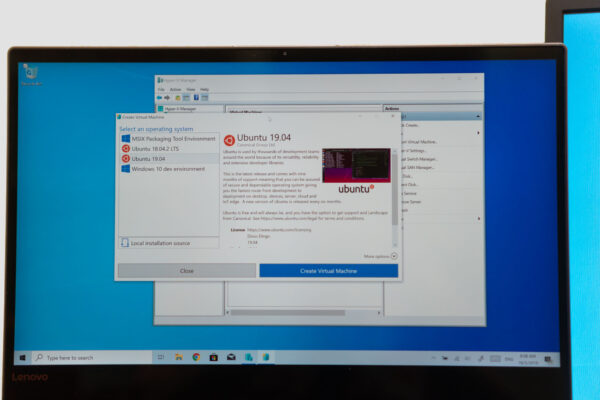
Windows 10 users always had the option of running Linux in a virtual machine inside their PC. Some editions of Windows 10 ship with Hyper-V included, and the Hyper-V Manager’s Quick Create makes it very easy to install Ubuntu with minimal effort.
Windows Subsystem for Linux (WSL) is perhaps the easiest and most convenient way to get a Linux environment inside Windows 10. I blogged about WSL previously. Setting up WSL is easy, but while it is convenient, it may not be an entirely legitimate Linux experience that some people may need to have.
A truer Linux experience can be gotten by installing a Linux distribution in a virtual machine. For that, you can use VMware, VirtualBox, or Microsoft’s Hyper-V. If you have Windows 10 Pro, Windows 10 Education, or Windows 10 Enterprise, you have Hyper-V. You may have to turn it on via “Turn Windows Features on and off” to see Hyper-V.
Microsoft has made the installation of Ubuntu even easier in Hyper-V. The Quick Create feature downloads, installs, and completes a few post-install steps to deliver a full Ubuntu 18.04 desktop session running in quick order. You get Ubuntu 18.04 LTS with XRDP pre-configured to support “Enhanced Session Mode”, which is Hyper-V’s version of VMware Tools or VirtualBox Guest Tools. Enhanced Session Mode allows many useful fetures:
- Rediect physical computer resources to the VM, such as audio, clipboard, drives, printers, etc.
- Desktop resizing
- Seamless transfer of files between VM and physical computer
- Seamless mouse sharing
If you prefer a more cutting-edge Ubuntu, this year’s release of Ubuntu 19.04 is also available.
Apart from the pre-requisite versions of Windows 10, Hyper-V also requires:
- 64-bit CPU with Second Level Address Translation (SLAT)
- CPU with VM Monitor Mode Extensions
- Minimum 4 GB of memory
Creating Linux virtual machines in Windows 10 Hyper-V is quick and easy. If you need a Linux environment, this is a great alternative to Windows Subsystem on Linux that will deliver a truer, more complete, Linux experience.
