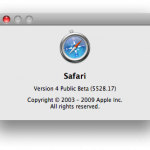 I upgraded my Safari 4 Beta to the latest refresh following the recent Mac OS X 10.5.7 update. A minor thing that was broken with it was still not fixed. The bug basically involved some Javascript issues when using the TinyMCE editor in WordPress. The bug made the Insert Hyperlink dialog, among other things, unworkable. I decided I have had enough with the Safari 4 Beta. There were some really cool features that I really liked. But I preferred to have a working WordPress user interface.
I upgraded my Safari 4 Beta to the latest refresh following the recent Mac OS X 10.5.7 update. A minor thing that was broken with it was still not fixed. The bug basically involved some Javascript issues when using the TinyMCE editor in WordPress. The bug made the Insert Hyperlink dialog, among other things, unworkable. I decided I have had enough with the Safari 4 Beta. There were some really cool features that I really liked. But I preferred to have a working WordPress user interface.
So, I located the Safari 4 Beta Uninstaller and ran it. The uninstaller program was supposed to allow users to revert to Safari 3 if they decided to want to go back. That’s exactly what I wanted to do. I was in for a surprise. The uninstaller program did not work as simple as that. Perhaps just bad luck for me.
The uninstaller ran, and in an instant everything on my screen disappeared. Just the plain desktop background image. Nothing too much to worry about. Sometimes, installation programs seem to do things like this too while they updated various system configuration. I waited. Blank desktop remained. I wanted more. Nothing seems to be happening. A problem I find with Mac hardware is the lack of status indicators: Like a LED to tell if the hard disk was being accessed. The disk is too quiet, so I can’t hear it. I don’t know what was happening.
After waiting an eternity (which means more than long enough, in my opinion), I gave up and decided to hard reboot my MacBook. I turned it back on. Uh oh. Gray screen came on, followed by the spinning beach ball. It got stuck there. I waited another eternity, rebooted to try again, same problem. Removed battery and power supply. Put back in, reboot, same problem.
I was getting upset and annoyed. Luckily for Time Machine I didn’t panic too much.
Luckily I had another computer available, so I surfed the web to quickly look up the procedure for resetting the MacBook’s NVRAM. Basically: Command-Option-P-R. Press all 4 keys and hold, after turning on the MacBook, until you hear the second boot up tone. (Only one for me, because my MacBook was muted before that.)
Finally, Mac OS X booted up.
Sigh. The Mac is beginning to slightly shake my confidence in its reliability.
View Comment Policy