
Western Digital’s My Cloud EX4 is a four-bay network-attached storage (NAS) designed for prosumer and SOHO users. It looks to be pretty capable, packing just about all the features you’d expect from a NAS. In fact, although I would prefer to build my own NAS out of Linux, I did find the My Cloud EX4 to cater to most of my storage requirements.
The four bays take in 2TB, 3TB or 4TB drives, for a total raw capacity of 8TB, 12TB or 16TB. You can configure the My Cloud EX4 as a JBOD, RAID0 (stripe), RAID1 (mirror), RAID5 or RAID10. This allows you to choose the level of performance, reliability and capacity to suit your needs. With 4x 4TB drives configured in RAID5, which allows for a single disk failure without losing all your data, you can get about 12TB of usable storage space.
The NAS can serve SMB (the Windows file sharing protocol), AFP (Mac’s native file sharing protocol), NFS, WedDAV, and accesses via Western Digital’s own client applications. Whether you have Windows, Mac, Linux, or other varied operating platforms, the My Could EX4 will probably work with them all. You can also use FTP or HTTP (i.e. web browser).
If you’re wondering about access from mobile devices, well, Western Digital has solutions for them too. No, it’s not mobile-friendly web access, but native iOS and Android clients. Your data can now be truly available anywhere you could possibly want.
There’s more. You can use the My Cloud EX4 as a DLNA Media Server and iTunes server. It can also share out via iSCSI, and can even virtualise other iSCSI targets. If you have a VMware EXSi box, or other big server needing fancy storage protocol, the My Cloud EX4 will work there too.

Physically, the My Cloud EX4 is a relatively compact all-metal black box. It’s rather hefty, but that’s mostly because the four 3.5″ hard disk drives in it do add up to quite a bit of weight. The front panel is has a power button, a two-line LCD screen that’s used to show various status information, and a two scroll buttons for cycling through the display. There are also four drive status LEDs above the respective drive bays, and a power LED.
There’s no way to configure the My Cloud EX4 from the device itself, unfortunately.
The back of the My Cloud EX4 is interesting. It’s clear that it’s been built for reliability. There are two DC input jacks, so you can provide redundant power input into the My Cloud EX4. Of course, the protection in this case is against a power adapter failure, or a power trip that affects only one of your power adapter. Oddly enough, only one power supply adapter is provided. (I’m not sure if this was an oversight with the evaluation unit I received.)

There are also two LAN ports, which you can configure with link-aggregation to provide both additional bandwidth as well as protection against a single link failure. You’ll need a switch capable of supporting link aggregation. No, a simple dumb 5-port desktop switch probably won’t do link aggregation, but prosumers and SOHO users just might have the right type of intelligent manageable switch.
There are two USB 3.0 ports on the back. When I saw it, my mind automatically thought about direct connectivity between the My Cloud EX4 to a computer or notebook. No, unfortunately, that’s not what the USB port is for. It’s the wrong type. The My Cloud EX4’s USB ports are used to connect to external disks. It cannot itself be directly connected as a disk to a computer. The My Cloud EX4 supports a number of use cases for these USB ports:
- Attach external USB hard disks to expand the storage of the My Cloud EX4
- Copy files from the My Cloud EX4 to an external USB hard disk, or vice versa
- Connect to a UPS (for power monitoring)
I like the ability to attach disks for external backups. Remember that RAID arrays are nice for protecting against certain types of failures. It won’t protect against a catastrophic failure of the entire NAS (think about fires) or theft of the whole NAS (it’s portable enough). Nothing beats the old-fashion off-site backups, and this feature built into the My Cloud EX4 is not only convenient but also avoids the need of having to use a computer to perform the backup.
The My Cloud EX4 also supports backing up to cloud services like Elephant Drive or Amazon S3. Alternatively, you can also backup to another My Cloud EX4 over the network. All these are really useful, particularly when you need to think about site-level redundancy (i.e. think about the fire scenario).
Setting up the My Cloud EX4 was a mixed bag for me. I met some initial difficulties, quite likely because I’m an atypical prosumer/SOHO user, and at the same time, my office network is somewhat more complicated than simple SOHO setups.
You see, I have a Mac that has no wired LAN ports. Then, my office has wired and wireless clients on different subnets. So when I run the WD My Cloud EX4 Setup program (which thankfully has a Mac OS X version) to discover the My Cloud EX4 device, it won’t work, because they are on different subnets, different broadcast domains. Fortunately, the My Cloud EX4 supports Zero Configuration IP addresses, so a direct cable connect between my Mac (using a USB LAN dongle) and the My Cloud EX4 worked.

The administrative web interface is a joy to use. It has a nice, sleek, dark coloured theme that’s relatively clutter free. Navigating around the web interface is fast and responsive, and fun too considering the subtle transition effects. I found the administrative web interface to be well organised and mostly easy to use. Complete novices could still find themselves overwhelmed by the many options, but contextual mouse-over tool tips does go a long way to help.
I did find an initial difficulty with the administrative web interface. Again, it came down to my office network which separates the wired and wireless clients. By default, the My Cloud EX4 will not serve the administrative web interface outside of it’s local subnet. This can be changed, by going into Settings, General, then enabling the Dashboard Cloud Access.
The My Cloud EX4 supports a nifty cloud service called WDMyCloud.com. Logging into WDMyCloud.com (it actually redirects to wd2go.com) will show you all your Western Digital cloud storages, or any such storages on which your account has been granted access. No data is actually stored in the cloud. The Western Digital cloud storage devices inform WDMyCloud.com of their current Internet location, something like a Dynamic DNS service.
Apart from WDMyCloud.com, you can also generate tokens which users can add to their My Cloud clients to gain access to your storage. Access is direct to your storage, not through some some central portal, so there is no dependency on some cloud service that needs to be there.
These cloud access solutions are really nice, particularly if you have many supported devices you need to get access to. Yes, the keyword here is “supported devices”. The My Cloud and MyNet Central are some of those supported devices.
There are so many more things you can setup with the My Cloud EX4. It supports SMB2 (Windows 8 file versioning), SSH (for the techie who just wants to get shell access to poke inside the device), SNMP (enterprise style device monitoring), Active Directory (integrate user accounts to Windows domain), a variety of Dynamic DNS services, and more.
A neat feature is downloads support within the My Cloud EX4 itself. Users can access the web interface and have the My Cloud EX4 perform a HTTP or FTP download direct into the storage. Imagine this use case, you can start a long download directly into the device, then shutdown your computer before you leave work, and come back the next day to find your downloaded file waiting in the My Cloud EX4. There’s also a P2P download feature built-in.

The drive bays in the My Cloud EX4 are designed so that hard disk drives can be slotted in with drive trays or cages. Western Digital supplies their RED drives with this NAS (unless, of course, you get the model that comes diskless).
While the My Cloud EX4 scores very big on features, it falters in speed. You’d be hard pressed to get read speeds above 85 MB/s, or write speeds over 40 MB/s. Clearly, the network is not the bottleneck. Personally, I would not be overly bothered by NAS performance (as long as it is not sub-standard), because any workload that is disk I/O intensive really ought to run on local disk or direct attached disk, not from a NAS.
Conclusion
The My Cloud EX4 is a great four-bay NAS that is so feature packed that you would be hard pressed to ask for anything more.
Pros:
- Supports all the sharing and media streaming protocols commonly used
- Convenient backups to external drives and cloud storage services
- Direct downloads
Cons:
- Performance not great
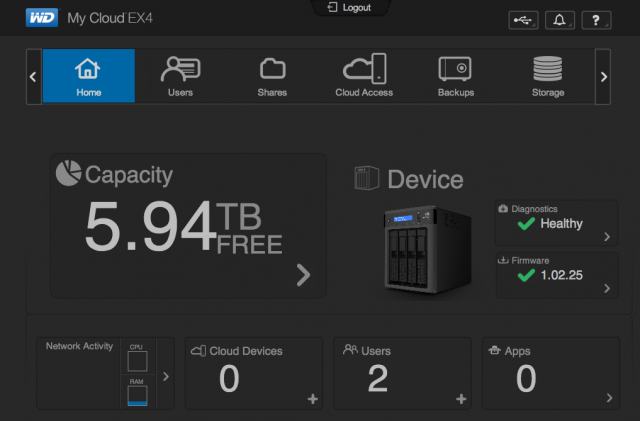
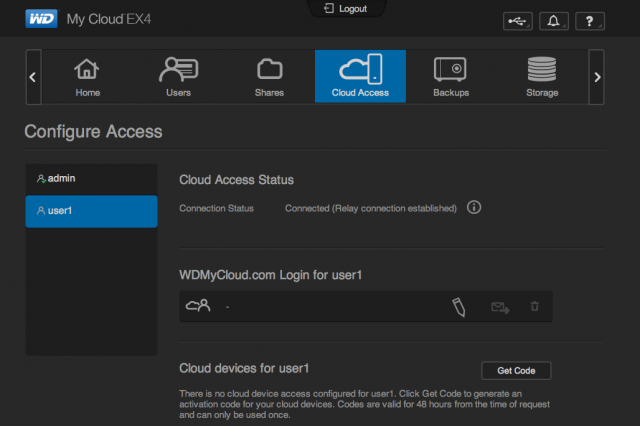
3 thoughts on “WD My Cloud EX4 Review”
View Comment Policy