Apple’s latest OS version for the Mac was released yesterday. Instead of OS X, it’s now called macOS Sierra, coming closer to the naming format used for Apple’s other devices like iOS and watchOS. It’s also another step closer to unify all Apple products. In macOS Sierra, for example, iOS’ Siri finally makes its debut in the Mac.
macOS Sierra supports Macs from around 2010, or even slightly older for some hardware. It’s a free upgrade, as versions of OS X have been since Lion, and it is as simple as downloading it from the App Store. This is version 10.12, numerically, in case you wanted to know.
If you have a supported hardware, and you haven’t upgraded, you probably should do so right away. It’s a free upgrade after all.
For some Mac users, the yearly operating system update brings excitement about new features, new capabilities, and perhaps performance improvements. macOS Sierra may, or may not be, any different, depending on how sold on you are to the Apple ecosystem.
You see, a big part of macOS Sierra is its new features relating to iCloud and other Apple devices. I am a happy Mac user, but I neither have an iPhone, nor an Apple Watch, and I don’t use iCloud much at all. There isn’t a whole lot new with macOS Sierra that is terribly relevant to users like me. However, if you do use an iPhone, iPad, and wear an Apple Watch, well, macOS Sierra will be so much more exciting as it unifies all your experiences with Apple products.
Siri Comes To The Mac
Let’s start with Siri. It’s probably the most fun feature for me, seeing that I don’t have an iPhone. I’m sure just about everyone knows who, or what, Siri is. It’s now come to the Mac. Hurray. I can now talk to my computer and ask silly questions like “where am I” to amuse myself.
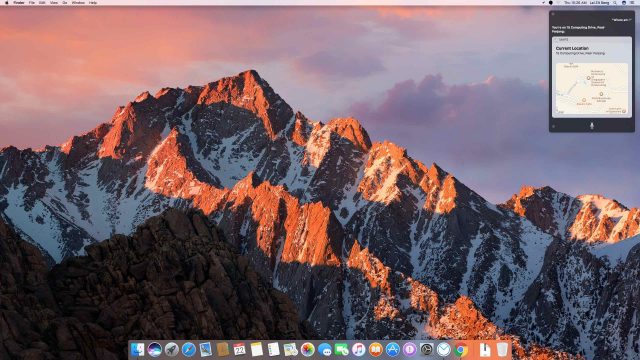
I’m sure I can find useful things to do with Siri. Schedule meetings just by speaking them out, for example. I do that from time to time with OK Google on my Nexus 6P. If I’m already working on my Mac, it can certainly be more convenient to speak directly to my Mac.
Siri can be a small productivity boost, and I don’t doubt its convenience in quickly setting up reminders. You can get Siri to do quite a number of tricks for you. You can’t announce “Hey, Siri” like on your iPhone, but the keyboard shortcut (holding Cmd-Space for about a second) is a good enough alternative if you find it cumbersome launching Siri from the menubar or dock.
You can get Siri to search files, open apps, find your emails, and more. But don’t expect wonders from Siri, though. She, or it, won’t understand everything you say. So if it’s not something you’re sure Siri can handle, you’re probably better off getting it done without Siri.
iCloud Desktop and Documents
The next big thing in macOS Sierra is iCloud Desktop and Documents. If you’re already familiar with iCloud Drive, which is basically Apple’s take of Dropbox and other file-sync services, you already know iCloud Desktop and Documents. Your Mac’s Desktop and Documents folders are now sync’ed to iCloud. If you own multiple Macs signed into the same iCloud account, then whichever Mac you use, you get the same Desktop and Documents.
There are some improvements to iCloud though. First, your files doesn’t actually get downloaded until you request them. Files that should have been there, on your Mac, but are yet downloaded from iCloud are shown with a small cloud-and-down-arrow badge, so you know you have those files around. This way, files that haven’t yet been downloaded won’t occupy storage space on your Mac.
Turning on iCloud Desktop and Documents will mean that you need more storage space in iCloud. The free account gets only 5GB of space, and I don’t think that’s going to be enough for your Mac. With this feature, you probably will have to upgrade your iCloud storage space, costing US$0.99/month for 50GB, US$2.99/month for 200GB, US$9.99/month for 1TB and US$19.99/month for 2TB.
Optimised Storage
This is where macOS Sierra gets a little too smart for my comfort. The new Optimised Storage feature saves space in your Mac by moving your content to the cloud.
There are several parts to the Optimised Storage feature. The first moves your seldom used files, photos, movies, email attachments and other files to the cloud automatically, freeing up space in your Mac whenever you are low on storage space. When you access those content, they are automatically downloaded.
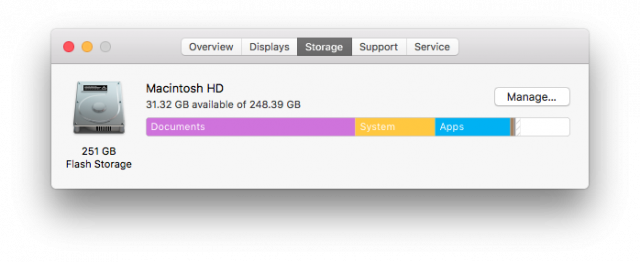
In principle, this sounds really good. Just don’t forget that the stuff that gets moved into iCloud, beyond the free 5GB tier, will require a paid iCloud subscription.
Next, Optimised Storage can delete iTunes movies and TV shows you’ve already watched. Good luck trying to re-watch an old movie on your next flight only to realise that it’s been offloaded your Mac.
To be honest, I’m not too bowled over by these magic. I like to find my files where they ought to be, where I thought they were located. It’s a bit unsettling to me that stuff will get moved around. Maybe, one day, I’ll get used to the idea that my local computer storage is just merely a cache storage, like perhaps what the Chromebook is.
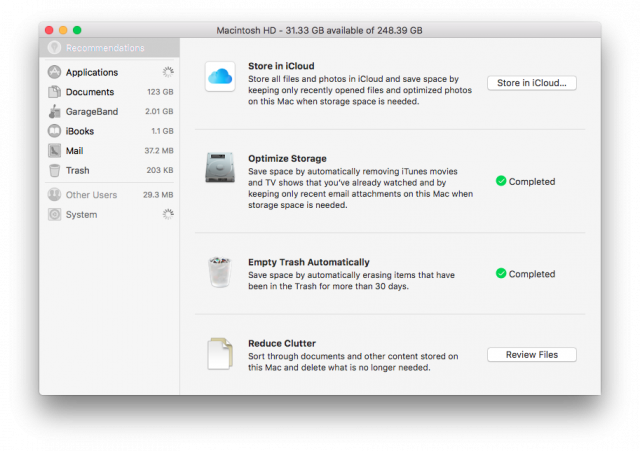
The next two features are simple tasks that can already be accomplished by other 3rd party Mac utilities: emptying your Trash folder automatically, and bringing up a file browser for you to manually review content that you can permanently remove.
Universal Cut and Paste
This is really useful if you work between multiple Macs, or, iPhones or iPads. Text or other content is copied from one device, and pasted into another device.
For this to work, the Mac computers must run macOS Sierra, and iOS devices need iOS 10. The devices must be signed into the same iCloud account, and they must have Bluetooth turned on and within range. The devices must also have Wi-Fi turned on.
The device you had the content copied from will advertise the clipboard over Bluetooth. The device you want to copy to will then learn about it and fetch the content over. This works similarly to Handoff, and no data goes through Apple’s servers.
Apple Watch Unlocking
This is just for those who wear an Apple Watch. The title pretty much says it all. You can now unlock the lockscreen of your Mac by simply having your unlocked Apple Watch in the vicinity. The Apple Watch must be signed in to the same iCloud account as your Mac. This feature requires a Mac that supports 802.11ac, and it works only after the Mac is booted and logged in to.
Apple uses time-of-flight-based positioning to determine how close the watch is to the Mac. If the lockscreen doesn’t unlock, you can just carry on typing your password as you normally would.
Other Apps
Apart from those aforementioned features, there aren’t many other significant visible changes in macOS Sierra. Finder has remained pretty much the same thing. You might notice that the Notification Centre is now set against a brighter background. Much better, I say, than the dark background previously.
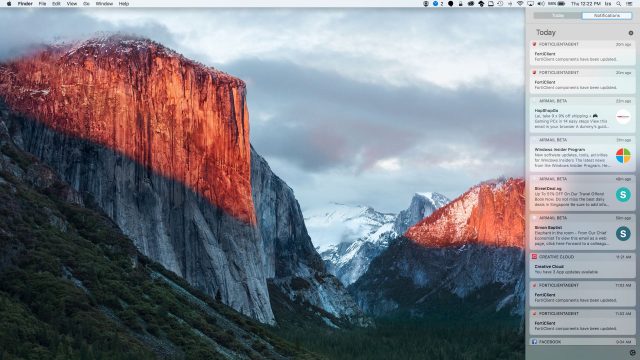
The Messages app has some updates, if there’s anyone there using it.
The Safari 10 web browser now supports Apple Pay on the web, and, oh wait, there’s this cool Picture-in-Picture mode for video playback. Basically, for websites, or any app, that play video using Safari’s default video player controls, you can now pop-out a borderless floating window to hover over any other thing on the screen. The video can be floated to any four corners of the screen, so you can easily follow the video while you’re working on something else.
If you use Photos, the new Memories feature will group pictures and videos based on people, locations, and times, so that you can look through them easily. Then, you can create slideshows from these Memories. The new image search function is a bit of hit and miss. When it works, it’s really fascinating, because Photos can detect over 4000 scenes and objects, allowing you to zoom in on some old memories in your huge collection of photos.
Under The Hood
Some people, me included, are interested in under the hood changes. There are a few this year, nothing revolutionary, but nevertheless, some useful stuff.
The less useful one first is to do with Gatekeeper. It’s a new restriction. You can no longer allow any app to be installed by default. They must either be from the Mac App Store, or including those from identified developers. You can still run unsigned apps, but Apple has just made it a bit more cumbersome in macOS Sierra. If you need to know how, it’s just a Google search away.
Another security related feature is that signed apps from outside the Mac App Store now launches from a random path in your storage, which helps make it a little more difficult for attacks that rely on finding specific application files in specific places to work. This applies only for new apps installed from outside the Mac App Store after upgrading to macOS Sierra.

Finally, but not before APFS I’ll mention in the next section, is the implementation of new IPv6 privacy addresses and support for ECN. I know, only networking folks will care about these.
Apple File System
I was really excited about this. Apple File System (APFS) will be replace the existing filesystem that is some 18 years old. I’ll not go into technical details, but suffice to say, APFS will significantly modernise storage management on the Mac. End users just need to know they’ll get better speed, enhanced security, and increased reliability.
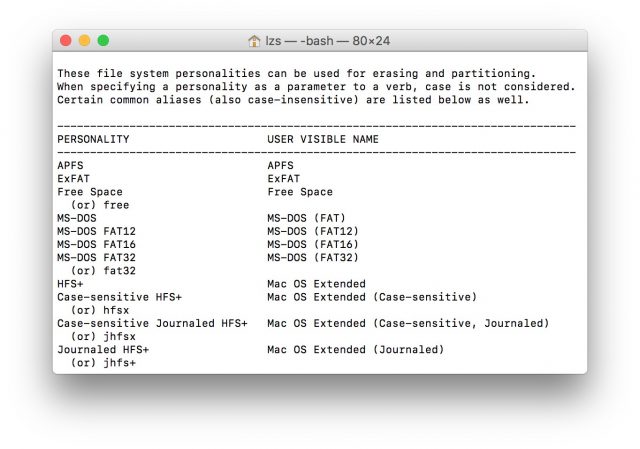
The problem is, APFS is not quite ready yet. It will be formally released in 2017. In the meanwhile, it’s there and intended only for developers to play, albeit with plenty of restrictions.
This will be a significant big feature to look out for in 2017.
Summary
There are some good things going for macOS Sierra. Especially for those sold on to Apple’s ecosystem, totting around Apple Watches, iPhones and iPads, all the new cloud features are really neat. The problem though, is that free iCloud storage is so meagre you have to subscribe to a higher tier to get any practical use out of all the new cloud-stuff. For others, though, macOS Sierra might still be part of an annual OS upgrade exercise, but one that isn’t terribly exciting this year.
The macOS Sierra update is free. Can’t complain too much about free.
View Comment Policy