Epson’s flagship L655 all-in-one ink tank system has been in the market for over a year. It’s a printer that pretty much does everything, while reducing printing costs with its ink tank system, and delivering quality colour printouts with its PrecisionCore technology print head. I recently bought this printer to replace my old Epson TX220 printer.
The Epson L655 is a 4-in-1 printer, as it can also scan, copy, and fax. It features duplex printing, and also includes an automatic document feeder, although it can only handle single-sided scanning. Apart from the standard USB port for connectivity to a computer, the Epson L655 has an Ethernet port as well as Wi-Fi support.
My printer needs include scanning (and copying), Wi-Fi connectivity with Google Cloud Print support, duplex printing, and good print quality suited for both text and photos. I want an automatic document feeder too, and preferably one that could do duplex scanning.
Another Epson printer, the WF-3521, also came up for consideration and it was a close contender. It does everything I want, including duplex scanning. Although I don’t mind that the WF-3521 uses traditional print cartridges, the L655’s ink tank system was a nice bonus to have. In the end, I found that the L655 was a better deal, as it was only $40 more expensive than the WF-3521 after discounts and trade-in offered by Epson.
Just so you know, I had also considered laser printers, but could not find anything reasonably priced that would do everything I wanted.

The Epson L655 standard accessories include power cord, RJ11 telephone cable, USB cable, and 4 ink bottles. Interesting that they considered the RJ45 Ethernet cable less essential than the RJ11 telephone cable. I suppose with Wi-Fi support, Epson assumed you wouldn’t use the Ethernet port.
Setting up the printer wasn’t difficult, but it could have been easier. This is my first time using an ink tank system, so perhaps there are some things that are unfamiliar to me.
I was surprised, for example, that filling up ink wasn’t a foolproof and mess-free affair. I mean, there could definitely be a smarter system for transferring ink from the bottle to the ink tank. Instead, it seems that you just held the bottle’s nozzle over the tank’s opening, and squeeze the ink out of the bottle. It’s very imperfect. There’s certainly a lot of potential for, at the least, minor accidents. I did dirty my fingers. I’ve heard others dripped ink elsewhere.

Then, you’d think you could just turn on the printer, and be ready in a minute or two with your first printout. It’s been like this with all my other printers. Of course, this would be the first time I’m using an ink tank system printer, so I didn’t know that patience was needed.
You see, although the initial setup instructions are trivial to follow, it eventually asks you to read the printed setup instructions. I don’t know why it has to do that, because all the printed instructions say is to press the OK button for over 3 seconds. I did that, and then I learnt something new: the ink needs to be charged into the printer, and that the charging process takes 20 minutes.
It didn’t just take 20 minutes. It took more than that.
So here’s something I learnt. Don’t be in a hurry to start printing with a brand new ink tank system printer.
Once that was done, the next hurdle was connecting to my home’s Wi-Fi network. You see, Epson believes that Wi-Fi passwords should only have uppercase letters, lowercase letters, and numbers. In this day and age, the Epson L655 does not support passwords with symbols. I later accessed the printer through its web administration interface and found no further configuration options to use a better Wi-Fi password.
Once the Epson L655 was on the network, everything was as easy as it could be. My Mac detected the printer instantly over the network, and it was installed painlessly. I could print, and I could scan.
The Epson L655’s web administration interface lets you check ink levels and do a couple other things, such as updating firmware. I had a firmware update available, and it is performed directly from the printer without needing a computer.
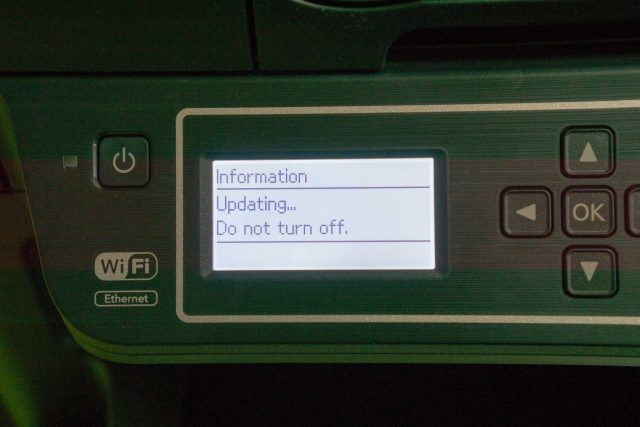
The web administration interface is also used to setup Google Cloud Print and Apple AirPrint. They worked, at least the Cloud Print, flawlessly.
You can also setup the Epson Connect cloud service, where scanning destinations can be preconfigured. The configuration information is on the web, and when scanning from the printer itself, the printer fetches information from the Epson Connect cloud service to offer the you a list of scan destinations. You can scan directly to email, or save the file to a cloud storage service like Dropbox. This is convenient. However, there may be some security concerns with your scanned documents having to go to Epson’s cloud service.
The automatic document feeder was really convenient to use. It’s now so easy for me to scan just about anything that I would like to have a softcopy of.

Print quality is reasonably important to me. Most of the time I only need simple draft printouts, but I will occasionally print photos and at other times will need printouts of decent business quality, the sort, for example, that is needed to put your resume on.
To this end, I think the Epson L655 produces decent output. The stuff about PrecisionCore technology in the print head doesn’t mean a lot. Epson can say about advanced materials, MEMS fabrication, enabling superior output quality, and so on and so forth, but the I think ultimately we all want to look at the output and judge for ourselves. For me, this is no professional photo printer, but it is good enough for most home users.

The Epson L655 costs $499 from Best Denki, and after $60 rebate for trading in an old printer, is just $439. (Best Denki also throws in other freebies, like an electric toothbrush.) It’s still a bit pricey compared with standard inkjet printers, but hopefully with enough print volume, you will save from being able to use cheaper ink refills.
Each of the colour ink refill bottles costs $9.90, while the larger black ink refill bottle costs $18.90.

Conclusion
The Epson L655 is a great ink tank system printer that does just about everything you could need.
Pros:
- Ink tank system reduces printing cost
- Good print quality
- Duplex printing
- Automatic document feeder
Cons:
- Doesn’t do duplex scanning
Thank you for your detailed review. I am looking for an ink tank printer with copy, scan and duplex printing capabilities and your review helps much in my decision making.
I reckon for $100+ more than the Canon Pixma GG3000′ price, I can get better value with tgis Epson L655’s duplex printing and ADF features.
Have you tried with duplex printing for paper lesser 80gsm?
This article – https://www.digitalnewsasia.com/personal-tech/review-epson-l655-quality-meets-excellent-value-money shared that “Secondly, if you use paper with a thickness below 100 grams, duplex printing is not advised. In our duplex printing tests, we experienced repeated paper jams with 70 gram and 80 gram paper.”
Good question. I’ve not actually tried duplex printing yet. Most have been just scanning! (and occasional single page prints) 🙂 But will test that out.
can i semi-auto scanning by manual turn paper to other side
Sure, then you’ll have to merge the two outputs together in software. That’s what I do.