
Cloud storage is convenient. Some people, however, prefer to keep their own data with them, maybe in addition to using cloud. These days, running your own network-attached storage (i.e. NAS) is easy. Synology’s new DS220+ NAS is just that, simple and easy, great for anyone wanting to own a NAS for the first time.
The Synology DS220+ is among the four new NAS products announced last month. It’s the most entry-level model, with the others in the line-up being the DS420+, DS720+, and DS920+. These are the “plus” series models in the DiskStation product lnie, which mean they have some extra capabilities, although with the entry-level DS220+, don’t expect too much.
The DS220+ is a basic 2-bay NAS. There’s a column of LED status indicators on the right, and further down, a USB 3.0 port, a Copy button (that’s the one with the green “C”), and power button. That USB 3.0 port is also now known as a USB 3.2 Gen 1 port, the latest name adopted by the USB Implementers Forum.

The front cover can be simply pulled open. There’s no hinge, in case you were wondering. Behind that, you’ll find two drive bays supporting 3.5-inch and 2.5-inch disks. Plastic trays make for easy attachment and removal of disks.

Unfortunately, for 2.5-inch disks, such as SSDs or disks designed for notebooks, the disk itself still needs to be attached to the tray using screws. The totally tool-less design applies only to 3.5-inch disks.
On the back of the DS220+, you’ll find two Gigabit Ethernet ports, which can be aggregated together to boost speeds up to 2 Gbps. There’s also another USB 3.0 port (or USB 3.2 Gen 1), and a DC barrel jack for power. If you use the DS220+ in an office or anywhere you’re afraid the device will walk away, there’s a convenient security lock slot to tie it down.

Under the hood, the DS220+ is powered by an Intel Celeron J4025 processor (dual core 2.0 GHz, burstable to 2.9 GHz), and has 2 GB of DDR4 memory soldered onboard. You can use the available RAM slot to add up to 4 GB more memory, for a total of 6 GB.
The DS220+ runs Synology’s operating system software called DiskStation Manager, or DSM. As you might expect, the same DSM software runs across all the DiskStation products.

Anyone who’s used a Synology DiskStation will tell you that the DSM software is an integral part of the NAS features and overall experience. The fact that the same software runs across all DiskStation products make it very easy for users to transition from one product to another.
The DSM software is extremely capable. The DS220+ will do just about anything in terms of file sharing you could ask from a NAS. This includes support for SMB (Windows file sharing), AFP (used by macOS), NFS (typically for Unix), FTP, WebDAV, CalDAV, and iSCSI. If you need it, the DS220+ also supports VPN connection using OpenVPN, PPTP, and L2TP. You can use the DS220+ as a personal Dropbox-like service, and you can set it up to sync folders with public cloud storage services. You can also replicate files from one DS220+ to another Synology DiskStation.
Synology also provides a sort of dynamic name service with reverse connection, so that you can always find and access your DS220+ from anywhere on the Internet. This works, even if your DS220+ is in a private network hidden behind your broadband router. There’s no need to muck around with port-forwarding or firewall settings.
Setup is very easy, even if this is your first time using a NAS. Just send your browser to “find.synology.com”. Guided instructions through the web UI are easy to follow. The concepts of RAID and volume can sound quite foreign to some users, but the DSM nevertheless makes it a breeze to setup.
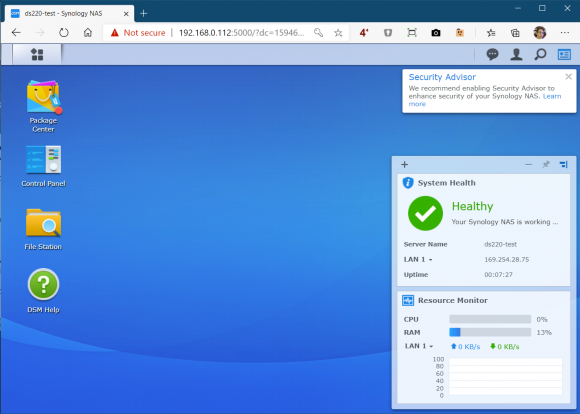
The DSM presents a UI on the web that tries to look like a Windows desktop, complete with icons that open up apps, and windows that can move around. I don’t personally like this, but I think some users might find this familiar and easier to understand.
The term RAID gets used around a lot, and most people don’t really understand them. In fact, many IT people themselves don’t fully understand what RAID is. Synology tries to simplify things by introducing their own storage redundancy technology, which they call SHR, or Synology Hybrid RAID. You can Google about it to get more details, but the short story is that SHR provides you basic protection against a disk failure while making future capacity upgrades possible and simple to manage.
Now, perhaps one of the most exciting features in DSM is the add-on apps you can install into your Synology NAS. The NAS, after all, is a computer. To that end, Synology has a Package Center, which is somewhat like the app stores for Windows and macOS.
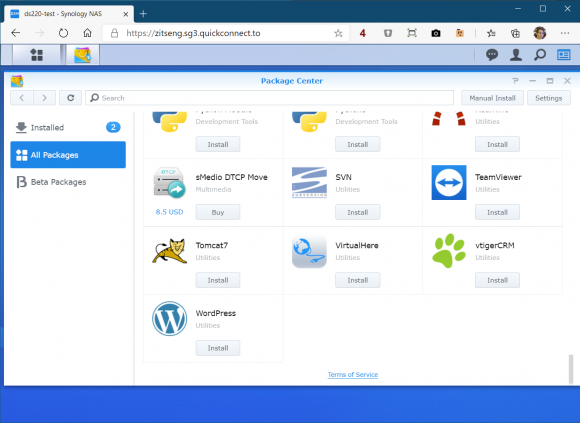
I count about 56 apps from Synology, and 43 from third-party developers. Together, they cover a wide enough variety so you can find apps for mail, chat, media streaming, git repository, database, or CMS. Fancy setting up a WordPress blog? It’s a one-click install. A NAS like the DiskStation doesn’t just have to be only a NAS; it can serve as an app server too.
I ran some simple performance tests on the DS220+ using a pair of Seagate IronWolf 110 SSDs. I used only a single Gigabit Ethernet connection, and in all cases, the DS220+ achieved close to 110 MB/s reads and writes. If you’re going to be accessing your NAS from a notebook that uses Wi-Fi, the Wi-Fi is most certainly going to be the bottleneck, not the DS220+.

Included in the DS220+ retail box, you’ll find the DC power adapter, power cord, two RJ45 Ethernet UTP cables, enough screws for two 2.5-inch disks and some spares, plus some documentation.
The Synology DS220+ retails for S$499, for the base 2 GB RAM model without disk, from their official store on Lazada.

Summary
The Synology DS220+ NAS is capable, yet simple and easy enough for most casual home users to manage.
Pros:
- Very capable features
- Easy to setup
- Good performance
- Plenty of apps to support extra services
Cons:
- Not tool-less for 2.5-inch disks
View Comment Policy