
If you took a MacBook Air, make some design improvements, maybe even add some features, and then run Windows on it, you would make Windows laptop users really happy. It’s not a pipe dream. Microsoft has done it. They call it the Surface Laptop 7. It’s quite an awesome laptop.
My review of the Surface Laptop 7 will be in two posts, with this one mainly focusing more on the overall experience. I’ll have another post to dive into performance and technical specifications.
I’ve been looking forward to Microsoft’s renewed attempt to put Windows on the ARM platform. Qualcomm’s Snapdragon X ARM-based processors have set high expectations for this new generation of laptops, particularly with the frequent comparisons to Apple’s MacBook Air. In June this year, together with the launch of other Snapdragon X devices, Microsoft unveiled two of their own — the Surface Pro 11 and the Surface Laptop 7. The former is more of a convertible tablet design. The latter, which is more like a traditional laptop, has earned the accolade of being the MacBook Air of Windows computers. With this in mind, please don’t mind me making numerous comparisons with the MacBook Air and other MacBook laptops.

Microsoft’s official name for this new laptop is the Surface Laptop 7th Edition, although I’m sure we’ll all simply call it the Surface Laptop 7. This iteration features enhanced design and improved features. The most significant update in the Surface Laptop 7 the transition to new ARM-based Snapdragon X Plus and Elite processors made by Qualcomm which promise to deliver performance and efficiency on par with Apple’s MacBook Air M3. Microsoft claims its new Prism x86-emulation software is so good that existing x86 apps will run seamlessly with little overheads compared to native execution.
To top all that, the Surface Laptop 7 brings an experience that is reminiscent of an Apple MacBook Air or MacBook Pro. You’ll know if you’ve been a Mac user. I’ve been one and kind of still am. Take a look the packaging and unboxing photos. Notice that even the retail box is wrapped by paper within the shipping box.




First impression counts, and for Microsoft, they’ve made sure this starts from the moment you open the shipping box. The retail box follows the colour of the laptop within. The Surface Laptop 7 is available in four colours: Dune (as pictured here), Sapphire (a kind of blue), Platinum (silver), and Black. Dune and Sapphire are both very unique and lovely, but between the two, I think the Dune truly stands out.
The Surface Laptop 7 features an exquisite design and outstanding build quality. While there are many well-crafted laptops available, the Surface Laptop 7 is truly at the calibre of the MacBook Air and MacBook Pro, and in fact may even surpass the MacBook series in some respects.

The precision-built, sleek aluminium body exudes a premium quality and luxurious feel. The finish is exquisite. The lid overlaps the bottom by the tiniest amount, just enough for your fingers to catch the edge and lift it with one hand. The Surface Laptop 7 needs no notch on the lid, nor a reverse notch.
So great is its build and design that the Surface Laptop 7 can claim one advantage over the MacBook laptops. The Surface Laptop 7 has no visible screws anywhere on the device, not even on the bottom of the chassis!

There are four screws on the bottom cover of the chassis, all hidden under the removable rubber feet. This leaves the Surface Laptop 7 with a clean bottom, including not having any visible ventilation holes anywhere. The MacBook Air, on the other hand, has 10 screws peeking at you. You’d have thought this little detail should have mattered to Apple, a company renowned for its design-centric approach, yet it appears Microsoft has surpassed them in this aspect.
An even littler detail is about the etching on the bottom. Microsoft seems perfectly okay to tell the world its Surface Laptop 7 is Made in China. The Apple one has to be clear China’s involvement was just merely with assembly.
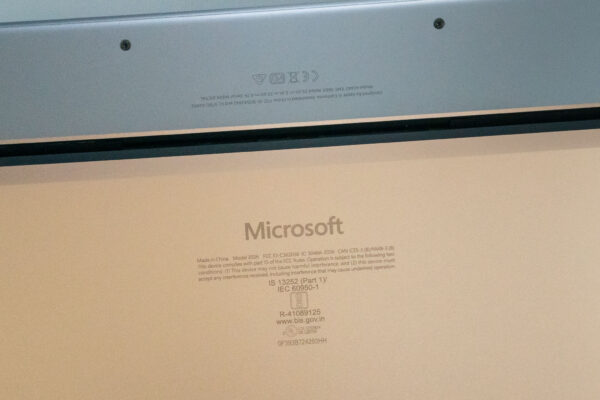
There’s nothing wrong with being made in China. Many great things are made in China. This may be a sensitive matter to westerners, perhaps the Americans in particular, but I’m happy to see Microsoft doesn’t care about it.
The Surface Laptop 7 beats the MacBook Air in another aspect: its webcam. The recent MacBook laptops feature a prominent notch at the top of the display. Some may be able to ignore it, or might not be bothered by it after a while, but hey, why does it have to be there at all? It doesn’t even have Face ID! In contrast, the Surface Laptop 7 achieves a sleek design without a notch and still incorporates an IR Full-HD webcam that supports Windows Hello for facial recognition login.

Facial recognition works very well. It’s even more convenient than having to use a fingerprint scanner as the Surface Laptop 7 can unlock instantly as you open the display lid.
Totally unlike other Windows laptops, there are no stickers of any kind anywhere on the Surface Laptop 7. It’s just like MacBook laptops. It does cost extra to not have stickers, just so you know.

The huge touchpad measures about 5.55-inches across, and for the first time in the Surface Laptop series, we now get a haptic one. It works very well. I personally just use tap gestures instead of physical clicks, but the haptic on the Surface Laptop 7’s touchpad is so good I actually find myself enjoying clicking away on it. Windows Precision gestures work perfectly.
The keyboard is snappy and responsive. The keys have slightly more travel and feels slightly softer than the MacBook Air’s, so you get less of jarring feedback upon bottoming out the keys. I don’t really prefer one over the other. They are just a different feel.

The chiclet keys are backlit, with three levels of brightness that are still subtle even at maximum brightness. The keycaps have a sort of soft plastic touch that feels nice, and they seem to resist fingerprint oils. The typing experience is excellent. The Surface Laptop 7’s keyboard does exude more luxury than the more industrious keyboard of the MacBook Air.
The Surface Laptop 7 has a 13.8-inch IPS display with 2304×1536 resolution and dynamic refresh rate up to 120 Hz. The display’s 3:2 aspect ratio is a hallmark of Surface devices, first introduced in the Surface Pro 3 back in 2014. The display has 600 nits of peak brightness, hopefully enough to overcome the particularly reflective Corning Gorilla Glass 5 that covers the screen. I wish Microsoft had put an anti-reflective coating on the glass.

Microsoft says the displays are individually colour calibrated. I hope so. My Spyder5PRO colourimeter, unfortunately, does not run on ARM, one of the unfortunate software or categories of software that Microsoft’s Prism x86-emulator doesn’t support. Thus I’m unable to run any of my own display tests.
The bezels are relatively narrow, and all four corners of the display are rounded. This supposedly gives it a more organic and modern look. I agree it’s nice. I wish, however, that the window corners rendered in Windows 11 were rounded the same way. I know I’m nitpicking, but now when the corners of my app windows come close to the display corners, the mismatch in their radii is a bit disharmonious.
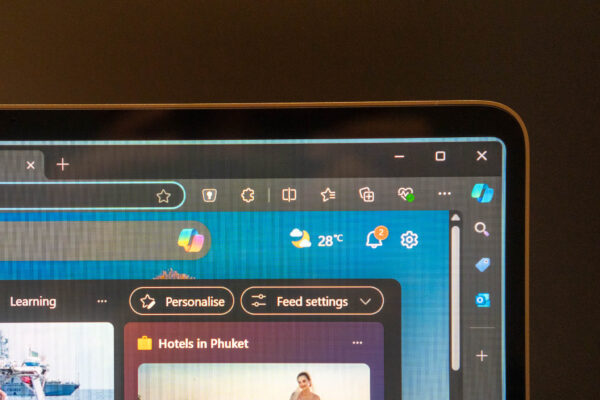
The most important thing about this display is that it supports 10-point multi-touch, the one-thing that many Mac users had hoped to get on their MacBooks. Being able to touch is sometimes just a bit more convenient, and while it might not be a showstopper for some people, it is at least good that such an option was available.
Unfortunately, this display does not support pen-input, which is somewhat disappointing because the previous generation Surface Laptop 6 did.
The port situation on the Surface Laptop 7 is minimal but adequate. You at least still get a 3.5 mm audio jack, and USB Type-A Gen 3.1, along with two more USB 4 (Type-C) ports on the left side.

Note that the USB Type-C ports are USB 4, not Thunderbolt 4. They do support Power Delivery with fast charging, DisplayPort 1.4a, and most other things you’d use the USB Type-C and/or Thunderbolt 4 for. Just know that eGPUs won’t work, and otherwise, Thunderbolt 4 doesn’t really matter.
On the right side, there is a single Surface Connect port. It can be used for powering the laptop, such as with the included charger. You can also use it to connect to the Surface Dock which can offer USB, display, and other ports. You might also find 3rd party Surface Connect accessories.

You might have noticed that the Surface Laptop 7 have a slight wedge-shaped profile. This supposedly might make using the keyboard more comfortable, but I think the improvement is very subtle. I personally prefer not to have the wedge shape, but this is mostly just a preference and doesn’t make the Surface Laptop 7 any nicer or less nice.
What’s nice is that the Surface Laptop 7, with its 13.8-inch display, is compact and light. Measuring 301 x 220 x 17.5 mm (LxWxH) and weighing just 1.34 kg, the laptop is easy to take anywhere.

I’ll have more to share about in terms of performance and battery life in my follow-up post on this laptop, but a brief preview here is that the Surface Laptop 7 does not disappoint. The Snapdragon X processor mostly delivers on Qualcomm’s promises. Copilot AI is nice though not something you can’t do without. I wouldn’t get the Surface Laptop 7 for its AI, but I would for it bringing all the good things about the MacBook Air to Windows users, and then making it even better.
I’ve used MacBook laptops for a very long time, and then gave up day-to-day use of a Mac in 2018. (You can read some of my old posts: A Mac User Re-evaluating Windows and Mac to Windows, One Year Late) I still have MacBook Pro, and I’ve always longed for the Windows world to get a MacBook Pro-esque laptop.

That day is here.
The Surface Laptop 7 isn’t perfect. There are a few things I’d have liked it to have: anti-reflective coating on the screen and support for pen input. However, what we have now is pretty darn good. The Surface Laptop 7 is a better MacBook laptop, has a touchscreen, and runs Windows 11.
How is the battery life for this laptop? 🙂
My 4K Youtube video loop test ran for 19 hours 47 minutes.