
Whole-home Wi-Fi systems are often complicated to setup. eero stands out by enabling consumers who don’t have much network know-how to setup powerful mesh Wi-Fi systems. Their latest products, the eero Pro 6E and Max 7, brings the latest in Wi-Fi performance so that anyone can get the best Wi-Fi signal in every corner of their homes.
This is the first time I’m using (and reviewing) eero Wi-Fi devices. My first impressions are that their devices look good, are well made, and are very nicely packaged.
What most impressed me, however, is how easy it is to setup the eero Wi-Fi system. I cannot honestly say “no tech skills required”, because that can’t be true. However, I feel confident that anyone who can “work the Internet”, with very basic tech skills, will be able to setup the eero Wi-Fi system to get the best, properly configured, and optimised whole-home Wi-Fi experience.

This review covers two eero products: the smaller eero Pro 6E and a larger eero Max 7. Their designs are elegantly simple. There’s nothing fancy, nothing obtrusive, just something clean and neutral that will easily blend into your home. The build quality is excellent, and they are both finished in shiny white plastic.
The smaller eero Pro 6E is a tri-band system supporting Wi-Fi 6E, up to 802.11ax, with up to 1.6 Gbps of wireless speed. The larger and more powerful eero Pro Max 7 is a tri-band system supporting Wi-Fi 7, up to 802.11be, with up to 4.3 Gbps of wireless speed.

The tri-band radios cover 2.4 GHz, 5 GHz, and the newest 6 GHz bands. New laptops and premium mobile phones usually ship with 6 Ghz support these days, so it is good that the eero will be able to serve them on this new, less congested, radio band.
eero specs that a single Pro 6E can cover 2,000 sq ft, and you’ll need 2 or 3 pack bundle to cover 4,000 or 6,000 sq ft respectively. The eero Max 7, on the other hand, can cover 2,5000 sq ft with one unit, and need 2 or 3 units to cover 5,000 or 7,000 sq ft respectively.

The eero Pro 6E has two physical Ethernet ports: one 2.5 Gbps and the other 1 Gbps. The eero Max 7 not only adds two more ports, but offers much higher speeds: two are 10 Gbps ports, and the other two are 2.5 Gbps ports. Most people won’t need 10 Gbps now or in the near future. However, the eero Max 7 will futureproof your network for many years to come.

The great thing about the ports on eero devices is that any one of them can be used for the WAN link, and any one can be used for wired backhaul between devices, or serve downstream devices like your computer or NAS, or an Ethernet switch if you need many more ports.
It’s even more convenient that when setting up the eero, it can figure out which is its WAN/Internet port, and which one (or ones) are used for wired backhaul between eero devices. It will also figure out on its own that there’s no wired backhaul, and thus to use Wi-Fi itself for the mesh connectivity. A wired backhaul is always best for performance, since it won’t take up Wi-Fi bandwidth that can be used for your client devices, so you should try to use a wired Ethernet connection wherever possible.
Although you can use any port for any purpose, in practice, you may want to be careful about picking the right ports. For example, if your Internet connection is limited to 1 Gbps, you might not want to tie up your fastest Ethernet port with it. On the other hand, if you have a 10 Gbps Internet connection, you will want to make sure you give it the fastest 10 Gbps port on the Max 7. (No point paying for 10 Gbps Internet if you have the Pro 6E!)

All the eeros are powered by USB Type-C. The retail boxes include 27 W adapters for the eero 6E, and 45 W for the Max 7. During my testing, I checked the power draw with a USB power meter. Without any downstream wired devices, the Pro 6E draws 7 W typically, while the Max 7 averages about 15 W.
Apart from the power brick, the retail box also includes one Ethernet cable. In the case of the eero Max 7, I’m quite awed by the very beautiful, braided Ethernet cable. Any Ethernet cable (that is properly made) would work just fine, of course, and there’s no better function or performance you can get out of braided cables. They do look nice though.

The eero app, available for both Android and iOS, is very easy to use and understand. The app provides helpful guidance during setup, including suggestions on placement of the secondary units as well as providing feedback on the wireless signal strength.
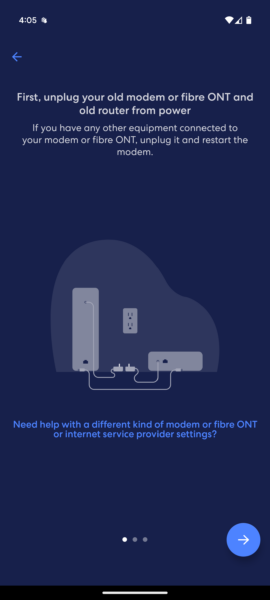
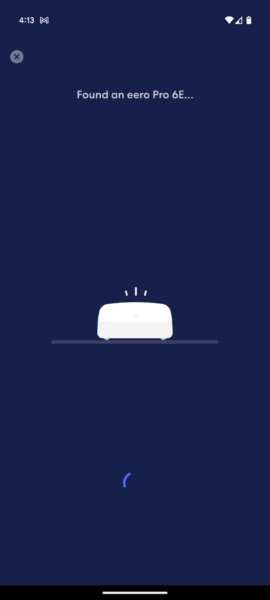
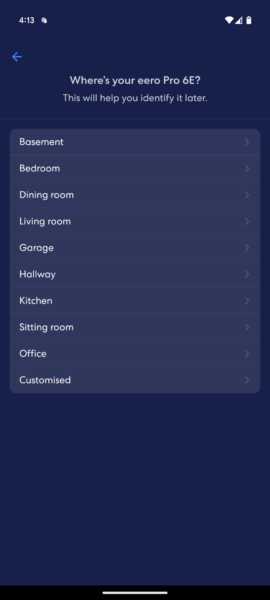
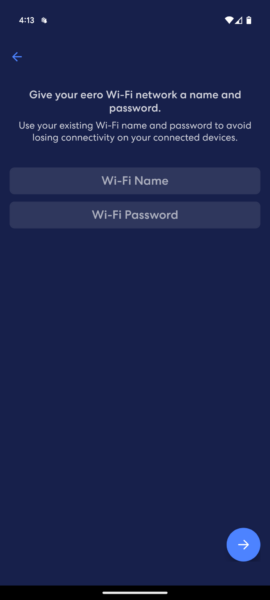
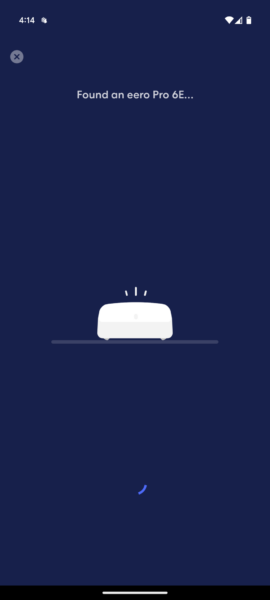
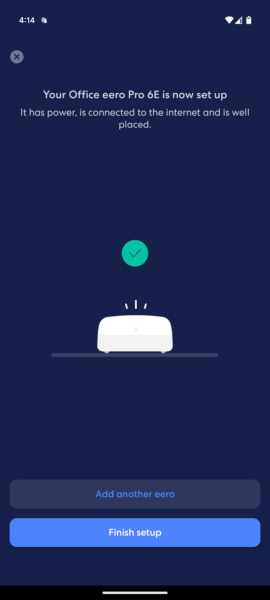
The eero is designed to be simple, and to this end, while it delivers great performance and figures out a lot of things automatically for you, there’s not much by way of manual configuration you can do to customise your network.
There is support for a Guest Wi-Fi. There is no option for additional Wi-Fi networks. There is no custom configuration to control how the Wi-FI bands are used, nor options to choose channels. There aren’t any optimisation features exposed to you. You could still choose between router mode and bridge mode, if that’s something you need or care about.
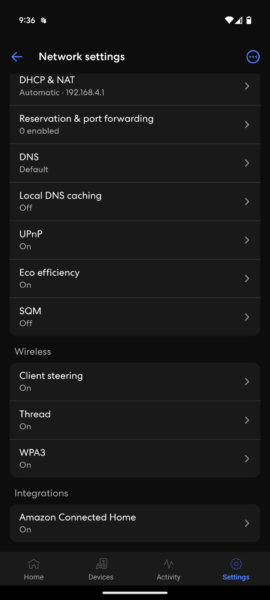
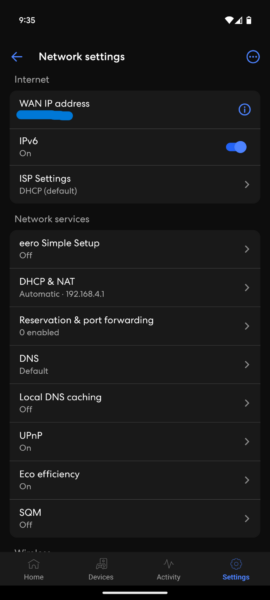
There is some limited firewall and port forwarding features supported, so if you do need to setup a basic server at home, such as a NAS, that is still workable. There is also IPv6 support, in case you’re wondering.
The eero does have some nice features to help with home/family device management. You can be alerted whenever a new device shows up on your Wi-Fi network. You can assign names to devices, and create profiles to group devices in. Profiles allow you to turn off Wi-Fi access or automatically schedule “pauses”, a neat feature to help parents to limit Internet-time for their kids.
It is evident that the eero is designed for casual home users who aren’t network savvy. It supports just the right kind of features for this target group of users to suit their most practical needs without overwhelming them with too many details.
Pro users who want more features and more control over their Wi-Fi configuration may not like the eero as much.
There are some bonus features with the eero, but they unfortunately come with a recurring subscription cost. Known as eero Plus, you get extra features like ad blocking, content filters, DDNS, VPN, and other more advanced features. I’m not a fan of having to pay subscriptions, and I think while these extra features are nice to have, you can live without them.

The eero Wi-Fi devices are now available in Singapore through eerostore.sg. The eero Pro 6E is priced at $359.99, $649, and $799.99 for one, two or three pack bundle. The eero Max 7 is priced at $799.99, $1,499, and $2,049 for one, two or three pack. This seems a bit expensive, especially the Max 7, but you can get it bundled with your Internet broadband for a much more palatable price. For example, Simba offers the Max 7 at $399, while ViewQwest includes the two-pack Max 7 with their 10 Gbps plan.
1 thought on “eero Pro 6E and Max 7”
View Comment Policy