
It’s uncharacteristic for me to write about a single, specific, product problem. This issue, however, has been bugging me enough, and after finding a solution, I thought might be useful to other Lenovo Yoga 920 users. This may be relevant to other notebooks suffering a similar problem.
The issue is this: The brightness control of my Lenovo Yoga 920 display will get stuck, i.e. stop working, from time to time. It may happen after resuming from sleep. Both the keyboard function keys and through Windows brightness controls stop working. If the problem doesn’t happen after resuming from sleep, it will not happen during that wake session. A reboot always restores the brightness adjustment function.
The Yoga 920 has an Intel 8th generation Core processor with Intel UHD Graphics 620. I shouldn’t be surprised if similar Lenovo notebooks are plagued with this issue.
You can skip to the TL;DR solution is at the end if you don’t want to read the details of the issue.
I’ve not been able to establish any pattern of activity that will reliably reproduce this problem. I’ve tested many scenarios, power attached or not, peripherals attached or not, or whether any of those change happens before sleep or during sleep. It’s just so random, but one thing for sure is that a wake from sleep may
I use my notebook in many places, in varying lighting environments, and hence I often find it necessary to make adjustments to the display brightness. I am also a little fussy about how bright the screen should look, hence the need to make those adjustments.
These problems seemed to have all started from the Windows 10 version 1809 update. If you haven’t upgraded to version 1809, I don’t think recommending to hold it off is a good solution.
My Windows update is all up-to-date, as are any updates that Lenovo Vantage can find to apply. I’ve also verified from Lenovo’s support website that there are no other updated downloads available. I did try to reinstall their Intel Integrated GFX Driver for Windows 10 because of a date discrepancy between what Device Manager shows and what Lenovo website has, the former being older. The version number is identical, and updating it yields the same older date in Device Manager.
Searching the Internet finds that most suggestions have to do with updating the graphics driver. They were all about older versions of Windows. I decided to check out Intel’s website anyway for their official driver software. I was pleasantly surprised to find Intel had many newer versions available than what Lenovo had to offer.
Despite warnings from the Intel Driver and Support Assistant tool about replacing a driver supplied by a hardware manufacturer, as is in my case, I decided to go ahead to download and install version 25.20.100.6326 as listed in Intel’s website.
Did it work?
Well, for over a day, everything was perfect. No matter how many times I opened and closed the Yoga 920, power or not, etc, the brightness adjustment always worked every time. I was happy. My conclusion is that the provided Lenovo driver is a little old considering how many newer versions Intel has made available since, and perhaps has an issue with the Windows 10 version 1809.
Then it broke, i.e., brightness adjustment stopped working again. I checked Device Manager, and surprisingly found version 23.20.16.4849 was mysteriously installed. That’s even older than the what was in my notebook to begin with!
After lots of troubleshooting, I eventually found that Windows Update doesn’t think the 25.20.100.6326 I installed manually was the most up-to-date, and hence replaced that with 23.30.16.4849.
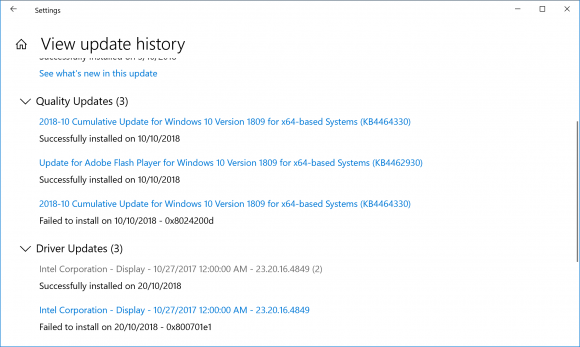
Oddly enough, with 23.30.16.4849 from Windows Update, Lenovo Vantage thinks it has an even better update, version 22.20.16.4973, which numerically is older. However, letting Lenovo Vantage do the update resulted in 23.20.16.4973 actually getting installed. I suppose Lenovo Vantage has some sort of typo, and even having the wrong version number recorded in the update history.
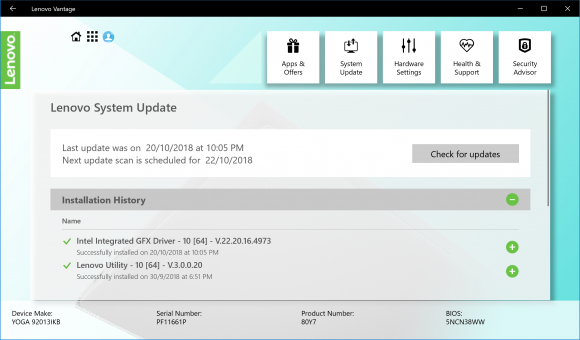
So I’m back to square one.
Fear not. I actually do have a solution. That Windows Update can be suppressed. When I had the 25.20.100.6326 manually installed, Lenovo Vantage doesn’t try to upgrade that. So the solution is to get Windows Update to stop trying to be smart about replacing the manually installed driver.
TL;DR
First, get the latest driver from Downloads for Intel UHD Graphics 620. I am using 25.20.100.6326 at the time of this post. Install the driver.
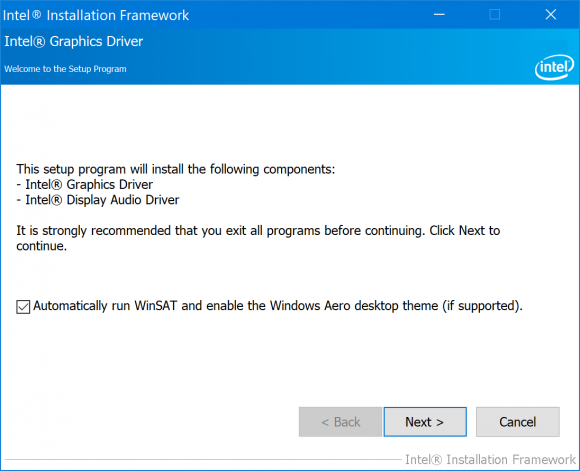
The brightness problem should be gone.
To prevent Windows Update from replacing this driver, get the “Show or hide updates” troubleshooter package. The link is in Microsoft’s support article on “How to temporarily prevent a driver update from reinstalling in Windows 10“.
Run the “Show or hide updates” package to find the driver update, and then hide it. You can run this package again at a later time to unhide the update if you wish to continue getting updates for this driver via Windows Update. Even with the update hidden, you can still update manually via Device Manager. Of course, don’t do it now because it’ll just install an older driver again.
This ensures that the Intel UHD Graphics 620 driver version 25.20.100.6326 remains installed and won’t get replaced by Windows Update. Lenovo Vantage doesn’t try to replace this driver either, at least for now.
Brightness adjustment problem is solved.
I have this issue on my Microsoft Surface Go after updating to 1809!
Thanks for taking the time to type this up for everyone!
So far, so good. Thank you for this. Didn’t think to check if the display driver updates were getting rolled back. They were.
Yeeeeeeeees. I could never have solved this myself. Thank you.
So tired of “big brother” Microsoft knowing what my device needs to work properly.
I have the same issue. However, Intel website does not allow me to download the zip version of any of the newer driver versions. So I cannot install the driver manually.
Does not allow download? I’ve still been updating my drivers from the Intel website. Currently on 25.20.100.6471, which is now “Windows Modern Driver”.
You can indeed download the latest version of the drivers, but the real problem is that you cannot install them! (at least in my system, a Yoga 920 13IKB Glass).
The latest drivers are only available via “installer” (an exe, no zip available). When you try to install the new driver, the installer fails claiming that you need to get the drivers from Lenovo official site, not from Intel.
Have you managed to install the latest driver version, and if so, how?
I have indeed installed from the EXE. The filename I downloaded is dch_win64_25.20.100.6471.exe. It is gotten from: https://downloadcenter.intel.com/download/28445/Intel-Graphics-Driver-for-Windows-10?product=126789
Thanks for the reply. That’s strange… after my previous post, I managed to install driver version 25.20.100.6373 (last version before Intel moved to the DCH drivers), and it installed fine. Once I had those drivers installed, I could upgrade to 25.20.100.6471 with no problems.
I don’t know; maybe, for some reason, going from version 23 directly to a DCH driver is not possible, go figure…
Anyway, I managed to get latest drivers installed, and I also did the trick you posted to prevent Windows Update re-install the old drivers. So far, no issues with the brightness. Thanks a lot for your helpful blog post, mate!
Thank you for the help. Your post is the only thing that actually fixed the problem. Lenovo support was useless.
Thanks a lot for this! I was pulling out my hair since last 2 weeks due to this issue.
Like someone else commented, the latest driver available on Intel website didn’t work for me. The setup exited asking to contact manufacturer.
I used https://downloadmirror.intel.com/28289/a08/win64_25.20.100.6373.exe
to download previous version, which installed successfully.
Thank you Zit Seng and Darpan Dodiya! I also had to install an earlier version of the driver than the current one available on the Intel website.
Preventing updates worked like a charm.
OMG I love you all!!! Yes! The 25.20 version worked perfect! Yes the 26 ver wouldn’t install grrrr. Thank u internet friends I really didn’t want to try and debug this bc the bloody bright screen hurt my eyes at night and was ruining my sleep
All my Love,
Ryan Shaughnessy
Installed 26.20.100.6912, the latest version of now.
https://downloadcenter.intel.com/download/28888/Intel-Graphics-Windows-10-DCH-Drivers?product=126789
EXE version can’t be installed. Instead, I downloaded the ZIP version and manually installed it from the device manager.
Thank you for this article. Installing the new driver from the Intel website solved the issue for me. The Windows Update Troubleshooter didn’t work, but it doesn’t matter right now. I’ll try it again in a few weeks.