
I reviewed the ASUS ZenBook Pro Duo a little while back. It’s a powerful notebook with two completely legit displays built into it. Now, I have its little brother, the ZenBook Duo, perhaps slightly less pro, but nonetheless also a really cool dual-screen notebook.
Both the ZenBook Pro Duo and ZenBook Duo launched together in late August. The second display, on both of them, takes up fully half the keyboard deck, making it a 12.6-inch full-width but half-height screen. ASUS calls this secondary display the ScreenPad Plus. At the most basic level, ScreenPad Plus functions like an external monitor connected in extend mode, so all Windows applications will work with it just like they would with any external monitor.
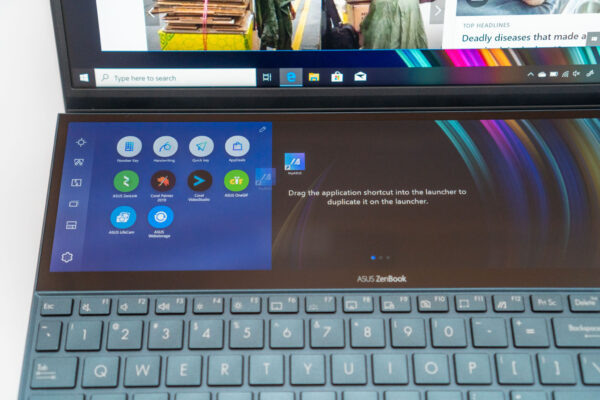
Just simply working as a secondary display is already very cool. It’s easy to see how ScreenPad Plus is a whole lot more functional than Apple’s Touch Bar. Right away, any app will work with it; developers don’t need new APIs to use that extra screen space on the ScreenPad Plus. You can drag windows from the main display to the ScreenPad Plus, exactly like you could with an external monitor.
The ScreenPad Plus is touch enabled and has 1920×515 resolution, which ASUS considers as Full HD resolution.
Unlike its bigger sibling ZenBook Pro Duo, the main display on this ZenBook Duo isn’t touch enabled. This leads to a bit of a disruptive touch experience on the ZenBook Duo. When interacting with items displayed on the ScreenPad Plus with my fingers, I often find myself moving my fingers up to the main display and wanting to do the same, then finding no interaction response, before I remember again that I need to switch to the trackpad.

The main display looks very good, particularly with thin bezels all around, giving a screen-to-body ratio of 90%. The 14-inch matt-finish IPS panel has 1920×1080 Full HD resolution. Colour gamut measured on my Spyder5PRO reaches 94% sRGB, 66% NTSC, and 71% AdobeRGB.
The webcam above the display is IR-enabled and supports Windows Hello login.
From the side view, you can see ASUS’ ErgoLift hinge design that is appearing in many of their new ZenBooks. Opening the display led will cause the back of the notebook to be raised off the surface, resulting in a 5.5-degree tilt to the keyboard deck for more ergonomic typing comfort. Also important, the ErgoLift creates better airflow under the notebook for improved ventilation.

The ZenBook Duo has a decent selection of ports. Starting on the left side, from the back, you’ll find a power DC-in jack, a HDMI port, a USB 3.1 Gen 2 Type-A port, and a USB 3.1 Gen 2 Type-C port.
On the right side, starting from the back, there is a USB 3.1 Gen 1 Type-A port, an audio jack, and microSD card slot.

I’m a little disappointed to not see Thunderbolt 3 support, or support for USB Power Delivery.
The keyboard deck is a little cramped now that half the space is given to the ScreenPad Plus. ASUS definitely had to make some compromise with the keyboard and trackpad.
Despite an edge-to-edge design with hardly any space wasted, the trackpad ends up in a small spot on the right edge of the deck. It’s really too small; you’d realistically need to use an external mouse, particularly since you can’t touch the main display even if you wanted to.
The keyboard itself has keys that are slightly crammed. The keys themselves have 1.4 mm of travel, are backlit, and generally, alright to type on. However, there are some downsides to the layout brought about by the crammed space. The right shift key, being a standard key size, could be an issue for some people. Then, the keyboard being at the lower edge of the keyboard deck might not be the most comfortable position to type on.

Coming back to the ScreenPad Plus again, ASUS has provided some utilities to make it more functional than being simply a secondary display. When you start dragging a window, for example, a contextual menu pops up offering options linked to the ScreenPad Plus. You can even maximise a window across both the main display and ScreenPad Plus. You can also easily snap windows into predetermined positions, and you can neatly tile up to three windows side-by-side. You can also create shortcuts to launch a set of apps (called a Task Group) into a pre-determined window arrangement.
These extra ScreenPad Plus tools help make the secondary display more functional and much easier to use. ASUS didn’t just put a secondary screen there and leave you to figure out how to use it; instead, they’ve put some thought into helping you make the best use of it.

Under the hood, the ZenBook Duo is powered by Intel’s 10th generation Core i7-10510U processor. This is from the Comet Lake line, i.e., using 14 nm process. It has 16 GB of 2133 MHz LPDDR3 memory and 1 TB of PCIe x4 storage.
For connectivity, the ZenBook Duo supports Wi-Fi 6 (802.11ax) and Bluetooth 5.0.
A nice bonus is the onboard NVIDIA GeForce MX250 GPU, which may give a small boost to some graphics workload.
The ZenBook Duo achieved the following scores on PCMark 10 Extended:
- Overall: 3969
- Essentials: 9784
- Productivity: 7407
- Digital Content Creation: 2802
- Gaming: 1035
Its Geekbench 5 scores (and Geekbench 4 scores in parenthesis):
- Single-core: 1302 (5630)
- Multi-core: 4428 (17823)
- Compute with iGPU: 6097 (24996)
- Compute with MX250: 9488 (43269)
These scores are all consistent with what you’d expect from a 10th generation Intel Core i7 processor.
The ASUS ZenBook Duo retails at S$2,198, which seems reasonably affordable considering the dual-screen feature.
I think it’s clear that ScreenPad Plus, per se, is useful. The problem, I fear, is that it forces compromises on the keyboard and trackpad, which could put off some users. There are also other minor shortcomings like lack of Thunderbolt 3 and USB Type-C power input.

The larger ZenBook Pro Duo (pictured above) has slightly more room for better keyboard layout, though it still suffers from a smallish trackpad, and keyboard placement at the lower edge of the keyboard deck. The ZenBook Pro Duo has far superior discrete graphics, and also supports Thunderbolt 3. However, it’s also clunkier, and much more pricey.
At the end of the day, if a secondary display is something absolutely important to you, the ZenBook Duo might be the most practical, affordable, dual-screen option available now, provided you’re willing to overlook some of its shortcomings.
Conclusion
The dual-screen on the ASUS ZenBook Duo is really useful, but the crammed keyboard might be an issue for some users.
Pros:
- Secondary display is very useful
- Great performance all-around
- ErgoLift hinge design
- Wi-Fi 6 support
Cons:
- Keyboard is crammed; some unusual layout
- Main display is not touch enabled (when the secondary display is)
View Comment Policy