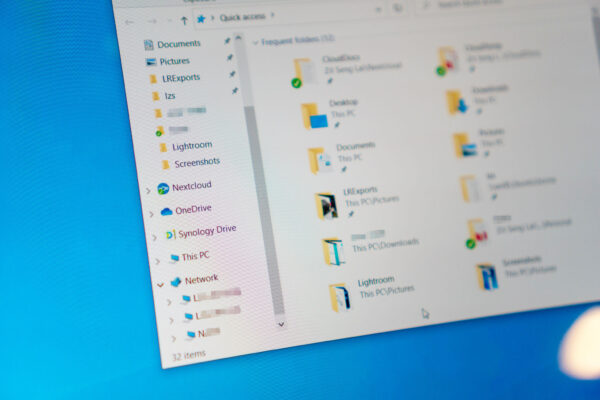
Whether for photos, media, documents, backups, or other purposes, most people use some kind of network or cloud storage. While public cloud storage services like Dropbox are simple and easy to use, some of us prefer to run our own cloud-accessible storage. It’s not hard to do that, as we’ll see here.
There are many good reasons to run your own NAS. One of the chief complaint is about long-term subscription costs if you need a significant amount of storage. While many public cloud storage services provide a few 10 GB of capacity in their “free tier”, this is far from sufficient if you want to judiciously store all your data and backups in there.
Some people also prefer to keep all their data with them, due to security or privacy concerns. Keeping data in your own NAS also means speedier access when you mostly use the data in your local network, such as in your own home.
Running your own NAS isn’t necessary difficult. You can also enjoy features like drive/folder synchronisation, automatic backups, etc. There are simple solutions for less tech-savvy users, such as getting a ready-to-use NAS like one from Synology. At the other extreme, power users can build their own NAS hardware and run an Open Source NAS software.

I recently reviewed the Synology DiskStation DS220+. This is an entry-level 2-bay NAS that has an amazing assortment of features built-in, and more via free apps that can be downloaded and installed in the NAS. With the DS220+, you can:
- Use as a simple network drive from your computer. I.e. the files are on the NAS, and you need to be online and connected to access those files.
- Setup drive/folder synchronisation. This is like Dropbox or One Drive. A copy of your files are stored locally, and whenever you are connected to the Internet, all changes are synchronised.
- Use as a target for Windows 10 File History feature which automatically backs up and keeps versions of all your files. File History is the replacement of the old Backup and Restore in Windows 7.
- Mac users can use as a Time Machine network storage to automatically backup their Mac computer.
Those are my most oft use cases, but you should know there are so many things you can do with a modern NAS like the DS220+, including streaming media, serving a WordPress blog, etc. There are apps to automatically backup photos from your smartphone, not unlike how Google Photos automatically backs up your photos to cloud.
The features of a modern NAS like the DiskStation line from Synology are really cool. You get a cloud-accessible NAS, which you can access from anywhere on the Internet, like Dropbox or Google Drive, served right out of your home or office. Good thing we have excellent Internet connectivity in Singapore, so even serving your NAS out of residential broadband connection works quite well.
Ready-to-use NAS are great for many users. But just like there are those who want to build their own PCs, some also want to build their own NAS.

I have been using my own DIY NAS server running FreeNAS for some time. While FreeNAS itself is primarily focused on the NAS portion of features, you can also run other software in the system. It is a FreeBSD server after all. Many FreeNAS users would install the Nextcloud plugin. Nextcloud provides private cloud storage features similar to Dropbox and Google Drive.
(In case you are confused between FreeNAS and FreeBSD: FreeNAS is the NAS software itself. It is like an application system, and it is built on top of the FreeBSD operating system.)
FreeNAS users can also choose to provision a Linux virtual machine and run a Nextcloud installation within it. Yes, virtual machines are supported in FreeNAS using FreeBSD’s bhyve hypervisor. That also means you can spin up virtual machines to run so many other things!
The FreeNAS and Nextcloud route is certainly not for casual users. However, for those who are up to it, there are some advantages: you can select the exact hardware to fit your performance/price budget, and you have tremendous flexibility on design, expandability, as well as additional apps and services you want to run on the hardware.
Some important considerations, whether you get a ready-to-use NAS from Synology or build a FreeNAS one, is how your data gets backed up. If the only full copy of your data is in the NAS, you definitely need a backup for it right?
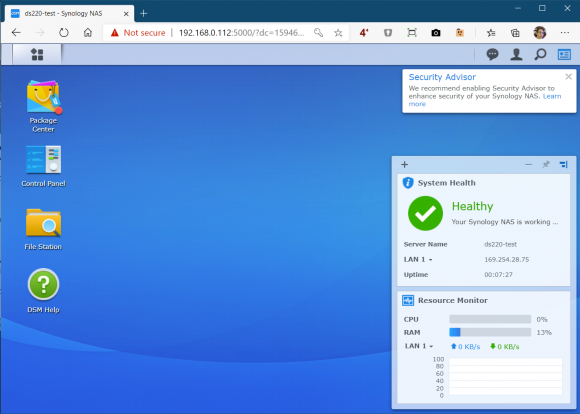
The Synology DSM (i.e. DiskStation Manager software that runs on their DiskStation products) has a pretty good range of backup solutions. You can get a second DiskStation, so that your files can be replicated to it. You can also backup to public cloud such as Dropbox, Google Drive, Amazon Cloud Drive, and numerous others.
While the DS220+ I reference here is an entry-level 2-bay NAS, Synology does have higher-end NASes with more bays for extra storage capacity. The extra drives also provide extra resiliency. You can also choose a larger model with more drive bays, providing either more capacity or more resiliency ,or a combination of both.
Is owning your NAS cheaper in the long run compared to public cloud storage? Let’s sum up the cost of using a DS220+ with 2 TB usage storage (using mirrored configuration):
- DS220+ itself: $499
- 2x 2 TB hard disk drives (i.e. mirrored): $170
That totals up to about $670.
A 2 TB Dropbox plan costs US$120, or S169.92 based on PayPal rates today. So at just under 4 years, the DS220+ with 2 TB usable mirrored storage will cost less than Dropbox. The breakeven point will come sooner when you use larger disks. Furthermore, the DS220+ is a one-time sunk cost, whose storage capacity you can upgrade at a later time for less incremental cost.

I’m sure you’ll have more considerations than just cost, and also understand that the cost comparison doesn’t account for everything. For example, you need to pay for electricity to run your own NAS. Your level of backup protection is likely to be less than what a public cloud storage provider can offer. On the other hand, you can do more things with your NAS than a public cloud storage provider will let you do.
For casual users, here are some important considerations in choosing your first NAS:
- Is the NAS easy to setup and manage? A NAS will become a white elephant if it is too difficult for you to fully benefit from its feature set.
- It’s not hard to figure out how much storage capacity you need now. The important question is if the NAS can grow in capacity to cater to your future needs?
- If the intent is to replace the use of public cloud storage, can the NAS actually do that for you? Can it work without needing complicated DDNS and router port-forwarding setups?
- Can the NAS handle other use cases that you may have? E.g. media streaming, IP camera recorder, etc.
Are you ready for your first NAS?
View Comment Policy