
The next release of macOS Catalina, 10.15.5, will incorporate a cool new feature that promises to help keep your Mac notebook battery healthy and prolong its lifetime. Battery Health Management, as the new feature is called, will come to Macs with Thunderbolt 3 ports.
I’ve got to say, finally. Not just because that everyone would certainly benefit from such a feature, battery longevity is always a bane for most notebook users, but more importantly because it’s a feature that is not new to many Windows notebooks.
If you’re not familiar with these modern battery care features, here’s a quick summary. Batteries don’t like to be kept at full-charge all the time. Keeping it fully charged, and then continuing to use your notebook while plugged in to a mains supply all day, stresses the battery. So one of the battery care strategies revolve around not fully topping up the battery charge, at least not until you are expected to unplug the mains supply and begin using the battery.
The other thing about batteries is that they don’t like high temperatures. Try to keep your notebook cool. Some Windows notebooks do come bundled with tools to configure thermal management. In this post, however, I won’t talk about the thermal issues relating to battery longevity.
The new Battery Health Management in macOS is nice, and perhaps inline with Apple’s idea that the feature should just work without needing any configuration, it also means the feature can be quite basic. You can disable it, or you can let it do its work. You can’t change the cut-off charge, for example, like what you can do on some other Windows notebooks.
On my current Dell XPS 13 2-in-1 7390, for example, the Dell Power Manager app provides plenty of controls over how battery charging is managed (among other features).
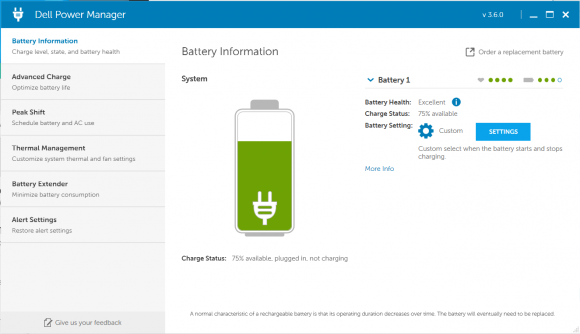
Here are the configurable charging modes available to me:
- Standard: That’s the normal standard, charging mode.
- ExpressCharge: This always tries to top up charge as quickly as possible.
- Primarily AC Use: This is for cases where your notebook is almost always plugged in.
- Adaptive: In this mode, the notebook tries to be clever and figure out what is right for you.
- Custom: You get to choose when battery charging begins, and how much the battery should be charged up to.
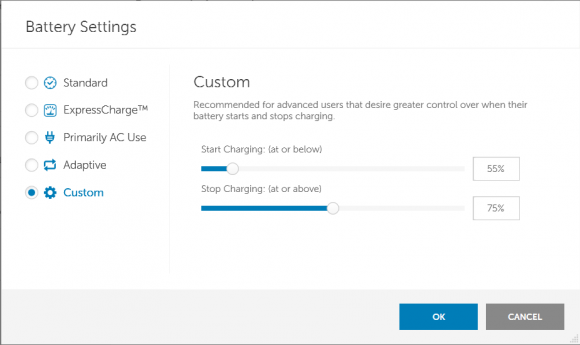
From the above screenshot, you can see that I choose Custom. My notebook does not charge until the battery level drops below 55%. When it does so, charging begins, and it gets topped up to only 75%, then stops charging.
In this way, my battery is typically kept at very healthy capacity level of at most 75%. Even when I am left with 55% battery capacity, I can still use the notebook on the go for a good four to five hours.
While the upcoming macOS Catalina’s Battery Health Management feature is better than not having anything, unfortunately, Mac users are still missing out on the capabilities of some other Windows notebooks.
View Comment Policy