After the recent release of macOS 10.13 High Sierra, I decided that I should fresh install one of my MacBook Pros. I did that without restoring the apps from my Time Machine backup. This gave me the opportunity to do some housekeeping, to decide which app, exactly, I wanted to to put back, and what others I don’t really need.
The cleanup is really helpful, especially when it comes to apps for email. I have, by now, amassed too many email apps, because I mind about email so much. There are also numerous other apps that I’ve installed, tried for some period of time, then eventually stopped using them, but they’re still left around.
Different people will prefer, or need, or want, different apps. This is just my list, for the things I do. A long time ago I wrote about Software for New Mac Users. That list needs updating anyway. Oh yes, I was still talking about Adium then. Just bear in mind, I’m may not be quite the usual consumer. I run my own cloud storage, for example, so I don’t quite depend on Dropbox, or the likes.
Here’s my current essential apps.
Apps Baked Into macOS
Apple Mail: I came around one full circle with my email app. I’m now very happily an Apple Mail user. You might not think much of free software, and particularly ones that came free with the operating system. I didn’t think so too, many years ago. But now, I’m pretty happy with Mail. With one add-on which I’ll mention later.
Work Apps
I did try to give Apple’s office apps a chance. I bought Keynote before Apple gave away all their office apps for free. But alas, iWork didn’t work out for me.
Office 365: It’s clear to me, Microsoft Office is the office app that everyone needs. These days, I recommend signing up for Office 365. As much as it annoys me to pay subscription for a whole bunch of things these days, I think if your job involves working, and collaborating with others, over Office documents, the alternative office apps are just not worthwhile.
Other Work
By other work, well, I mean like stuff I do outside of my job. Things that I do for myself.
Creative Cloud: I was a very, very, happy Aperture user until Apple announced they were ceasing development on it. No point me investing any more time, so I had no choice but to jump ship to Lightroom. I went with the most practical Photography Plan, which includes Photoshop and Lightroom.
Parallels Desktop: If I need a VM inside my Mac, I’ll go with Parallels Desktop. It has many cool features especially for those who want to run Windows, and want their Windows apps to integrate more closely with macOS X.
Pixen: This is a pixel art and animation editor, available standalone as a direct purchase, or via the Mac App Store.
Internet and Network Stuff
Due the nature of my work, I use multiple browsers. I do use Safari, of course. But primarily…
Google Chrome: This is my main web browser. I’m miffed that Chrome hasn’t been keeping pace with Safari. Unfortunately, I am invested more into the Google ecosystem than Apple’s, so for better or for worse, I work mostly in Chrome.
Firefox: I still need Firefox around for that occasional website that won’t work in Chrome or Safari. Yes, those intranet apps at work are seriously frustrating, and I don’t have the time nor interest to figure how to make Chrome work for them.
Forklift: It’s the classic dual pane file manager and file transfer client for macOS. It handles WebDAV, S3, and other cool protocols too, if you need anything more than just SFTP.
Microsoft Remote Desktop: When I occasionally, actually quite rarely, need to connect to a Windows computer, I use this Microsoft Remote Desktop from the Mac App Store.
Mail Act-On: I mentioned an add-on to my Apple Mail earlier. It’s Mail Act-On, a plugin that adds powerful keystroke actions for activating rules, filing messages, and generally helps deal with messages more efficiently. I love the ability to use the keyboard to manage my messages.
nextcloud: I mentioned earlier that I run my own personal cloud storage. It’s nextcloud. My Mac is the client, of course. My nextcloud server is on FreeNAS.
Skype: Skype’s here mainly because of work, though funny enough, I don’t quite use it much for work either. It’s just for that occasional time that, you know, I need to Skype conference with someone, work related. In future though, I might find myself starting to use Skype for Business.
VNC Viewer: I use this to remote desktop to the consoles of my virtual machines in my FreeNAS server. I would have preferred the Chrome extension, but for some reason the extension doesn’t quite work as well as the standalone app.
Utilities
1Password: This is my choice password manager. I think password managers are essential. You should consider using one if you haven’t yet.
CleanMyMac: If you’re a little lazy to do housekeeping yourself, manually, CleanMyMac helps with the chores. CleanMyMac cleans, optimises, and, well, tidies up your Mac. It also cleans up after apps that that you uninstall.
coconutBattery: This is a long-time utility that reports on battery, charging, and power status on Macs.
HomeBrew: This is a cool package manager to install stuff, typically open source stuff, that Apple didn’t include. Now, I don’t want to go into details in this post, but examples include ImageMagick, which I use to batch/automate some image processing for posting in this blog.
Xcode: I don’t actually use Xcode per se nowadays, but I still need components in them. HomeBrew, for example, needs stuff in Xcode too.
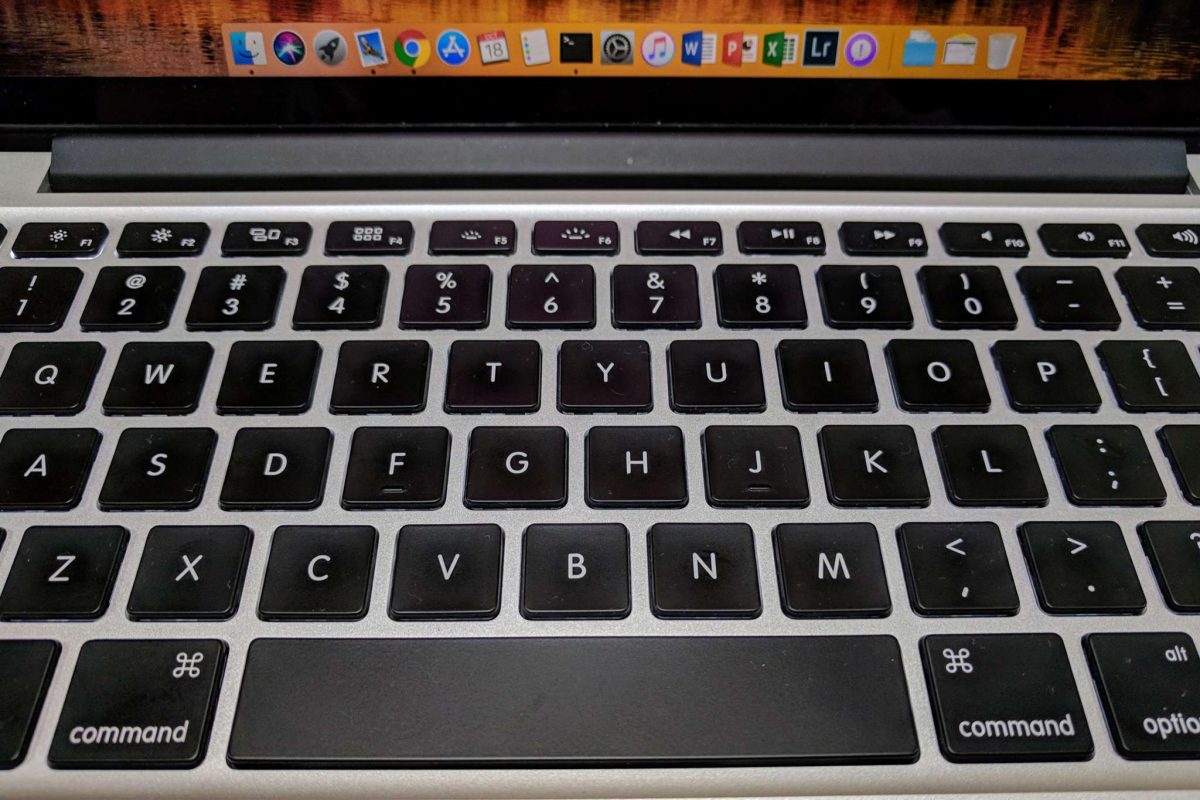
Others
There are a couple of other other apps I’ve installed that are either quite work-specific, or related to some hardware I have. Examples are:
Forticlient: This is the VPN client for my work network.
P-touch Editor: This is the software for creating labels on Brother label printers. I have the PT-P700.
RemoteCameraControl: This is Sony’s remote camera control software, which I use with my A6000.
Rocket.Chat+: Rocket Chat is basically like Slack, but open source and something you can self-host. They have a Mac client (as well as on Windows, Android, iOS and on the web).
As you can see, the list is pretty short. Pretty much everything lives in the web nowadays that there’s not a whole lot of stuff that one really needs to install. This also makes moving from one Mac to another really simple.
View Comment Policy